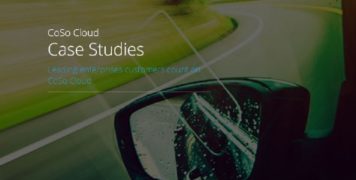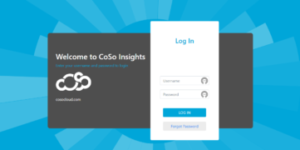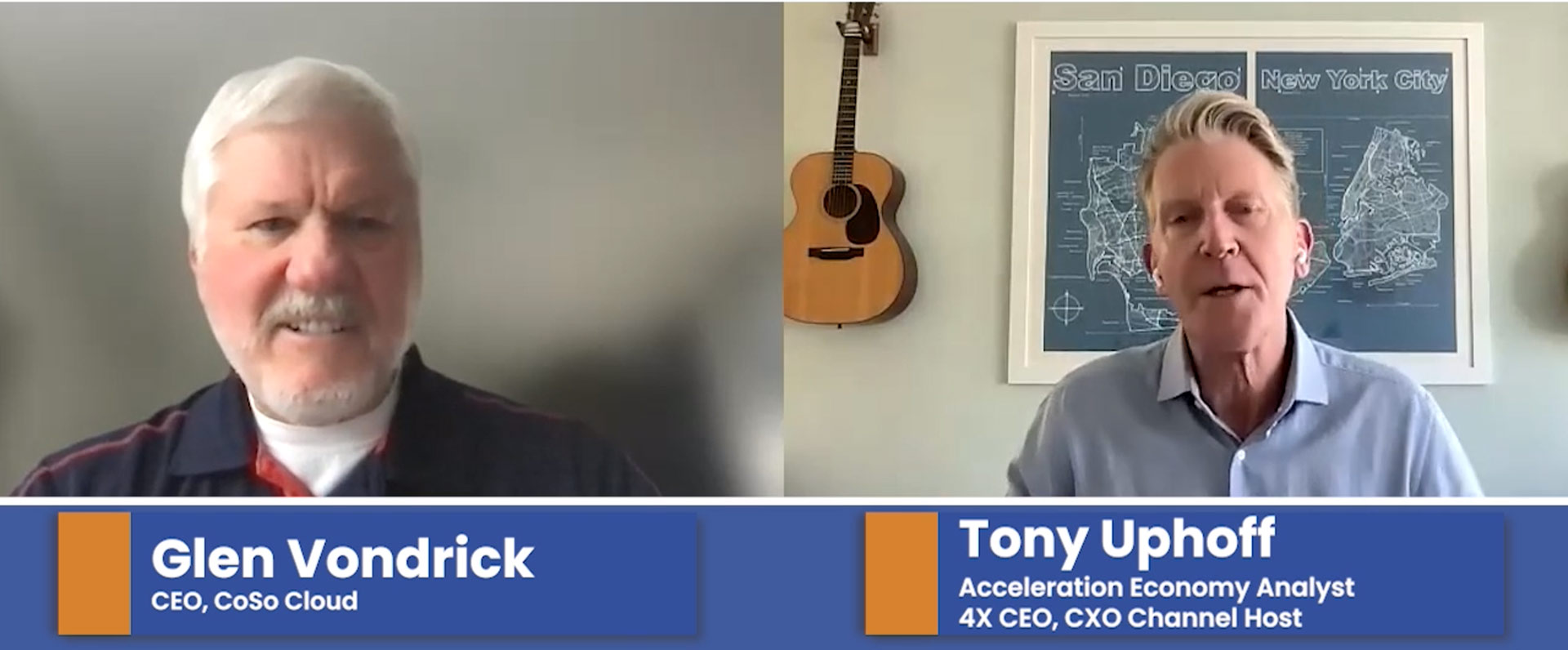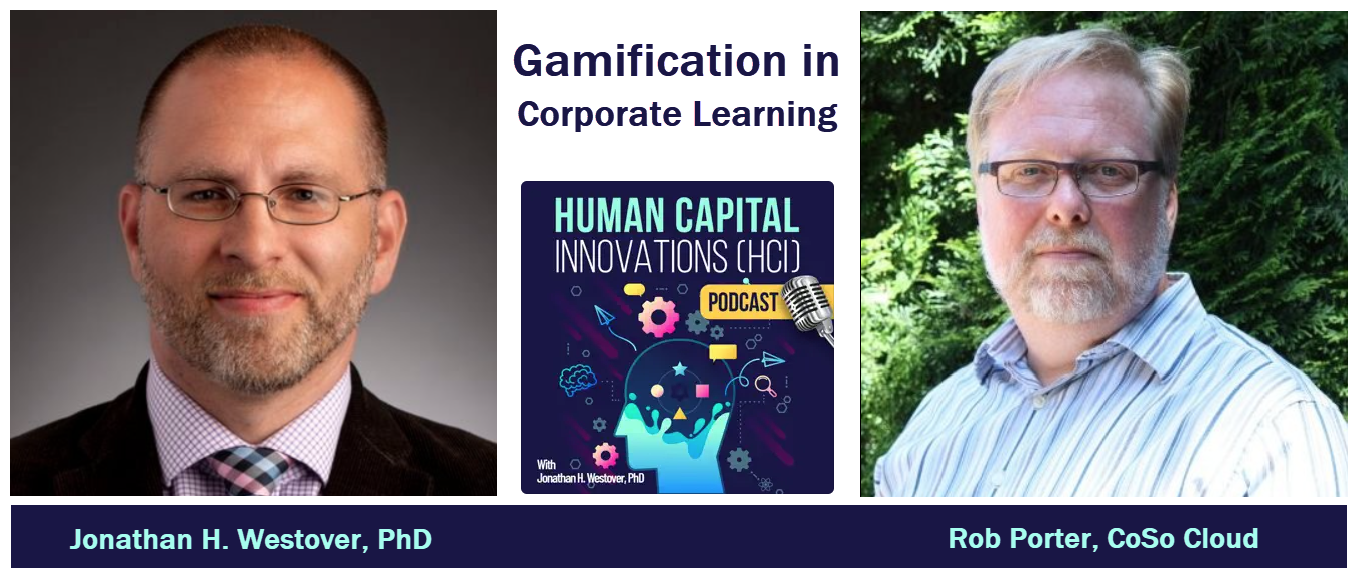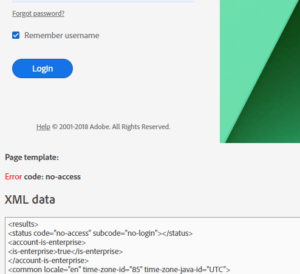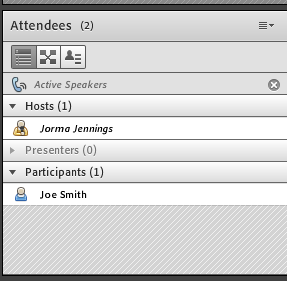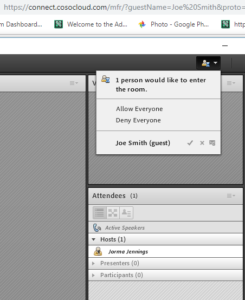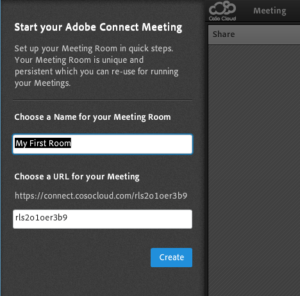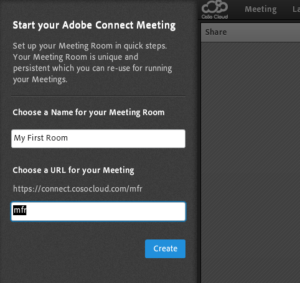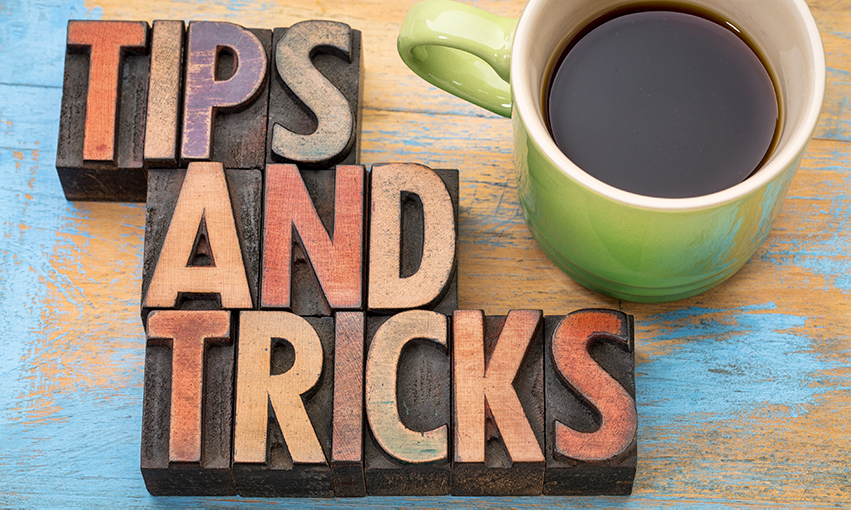
The Best Tricks You Never Knew Existed
April 29, 2019
Adobe Connect is an amazingly flexible and dynamic tool. Custom pods, multiple layouts, dynamic breakout rooms, custom templates, room persistence, and more. Here are some tricks through the use of URL parameters that can be used to gain a little more insight or access to functions you didn’t know were available!
Most of these are items you can add to your meeting or server URL.
?mode=xml
This allows you to see the XML response from the Adobe Connect server. Don’t let that scare you there are all kinds of interesting tidbits you can glean from what you see. I use this when something isn’t loading or working properly, as sometimes it can give insight as to why.
?launcher=false
This parameter directs the Adobe Connect server to use the web version and instead of the the desktop application. If you are having users join that shouldn’t or can’t download and install the Adobe Connect desktop application, this can be added to the meeting URL to attempt to use their browser’s Flash player or the HTML version of Connect.*
?htmlView=true
This tells Adobe Connect to use the HTML version of the Meeting. *
?proto=true
This tells Adobe Connect to force the desktop application.
?guestName=Joe%20Smith
This can be used to provide quick access to individuals who are going to be joining but don’t have accounts within your Connect system. Guest users will join the room without being stopped at the login page. The %20 value is HTML for a space. Some browsers may not require it, but using it helps ensure their last name comes with them into the room.
When I have guest speakers or subject matter experts, I’ll use this trick. The thing watch out for here is that you need to give each guest user a unique link as anyone who uses it will join with that individual’s name.
?editMode=true
This one can be used for a meeting room and gives you the ability to do something that has never been possible before! You can change your room’s URL (and name)! For more than a decade the rule with URLs was that if you wanted a different one, you created a different room. This changes everything!
If you use this call the Meeting room will open normally and then display a dialog on the left side of the room.
Here you can edit the name and the URL extension for the room!
Are there any other tricks you like to use? Let us know!
* These may not work correctly with Google Chrome