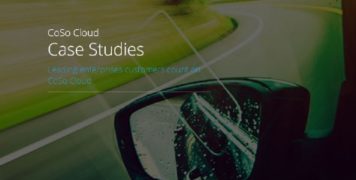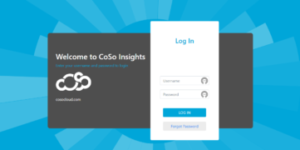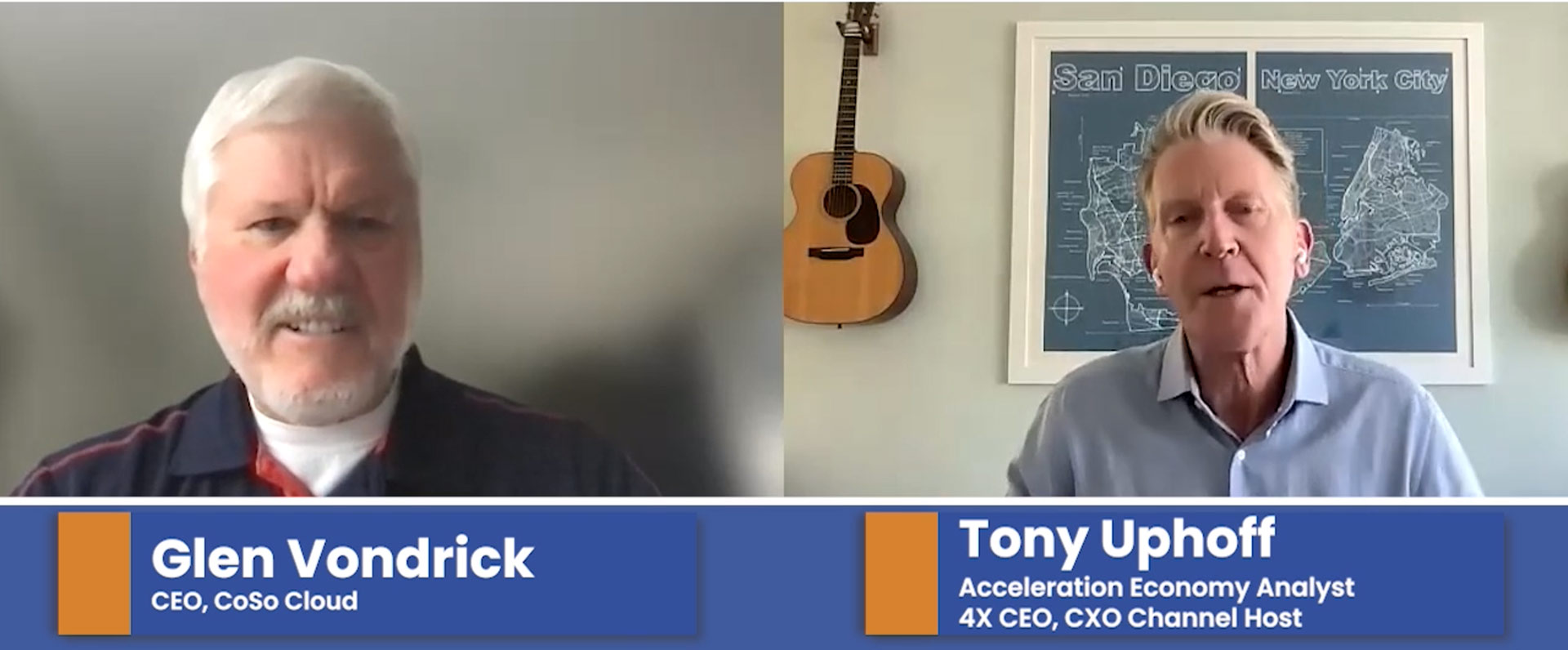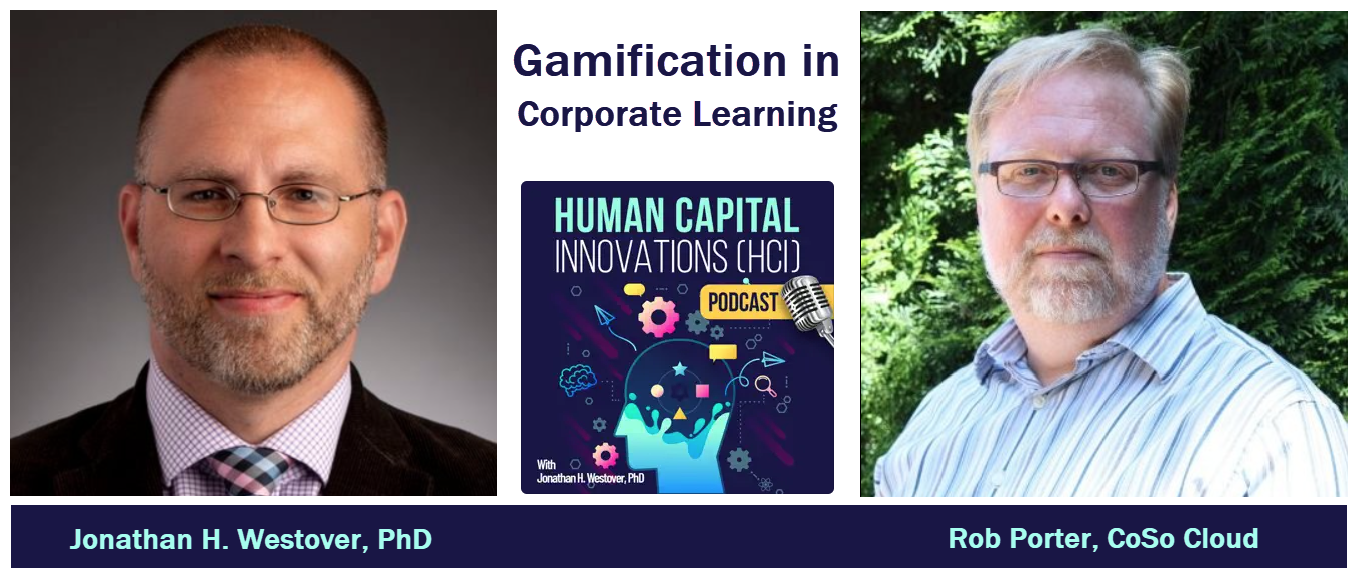Tips for Using Adobe Connect with Low-Bandwidth
January 5, 2015
When planning an online meeting, it is important to be conscious of your own technical environment, as well as the environment of all of your meeting participants. Adobe Connect has a diverse set of features and functionality that you may use in a meeting, but some of them are best used when your audience has a reliable Internet connection.
If you believe your users may be in Internet constrained environments, like on a 3G network, at a coffee shop, or in a remote international location, here are some tips for using Adobe Connect with low-bandwidth to create the best experience for everyone:
Separate Audio Dial-In: if people are using their phone for audio, then it takes load off the network. PGi, MeetingOne, and a host of other audio options are available.
Adjust Yourself: Once in a connect room, select Meeting from the menu bar, select Preferences, select Room Bandwidth, and make sure your Optimized Room Bandwidth setting is for “Modem” if you know or suspect that some attendees will be using a slow connection.
Avoid Animations: Animations are great, but for participants in a low-bandwidth environment, the animations will be jumpy. Instead of being engaging, the animations can simply serve as a distracting reminder that learners are not in a good Internet environment.
Upload Videos: If your meeting is going to use a pre-recorded video, make sure you upload it before the meeting starts. This will allow your meeting participants to watch the video, and only have the latency of downloading from the server.
Web Cams: in a bandwidth-constrained environment, we also recommend adjusting the video stream quality in the Preferences menu. Additionally, it’s a good idea to limit the number of cameras streaming to one at a time. Video is a great way to humanize a presentation, but if you have multiple presenters, it’s best to limit the camera to the person speaking.
Avoid Screen Sharing: When a person in screen sharing, they are uploading their stream to a server, which is then downloaded to computers. With a poor connection, these actions can strain, and create a poor experience. If you can upload a presentation instead of screen sharing, do that instead. If you DO need to screen share, go into your room preferences, and adjust the screen share quality.
By following these tips for using Adobe Connect with low-bandwidth, you can ensure your participants have a better meeting experience.
Here are some additional tips for bandwidth adjustments.