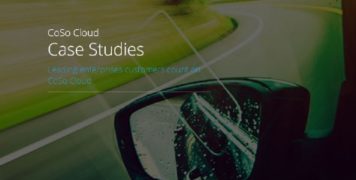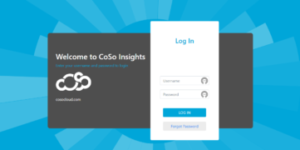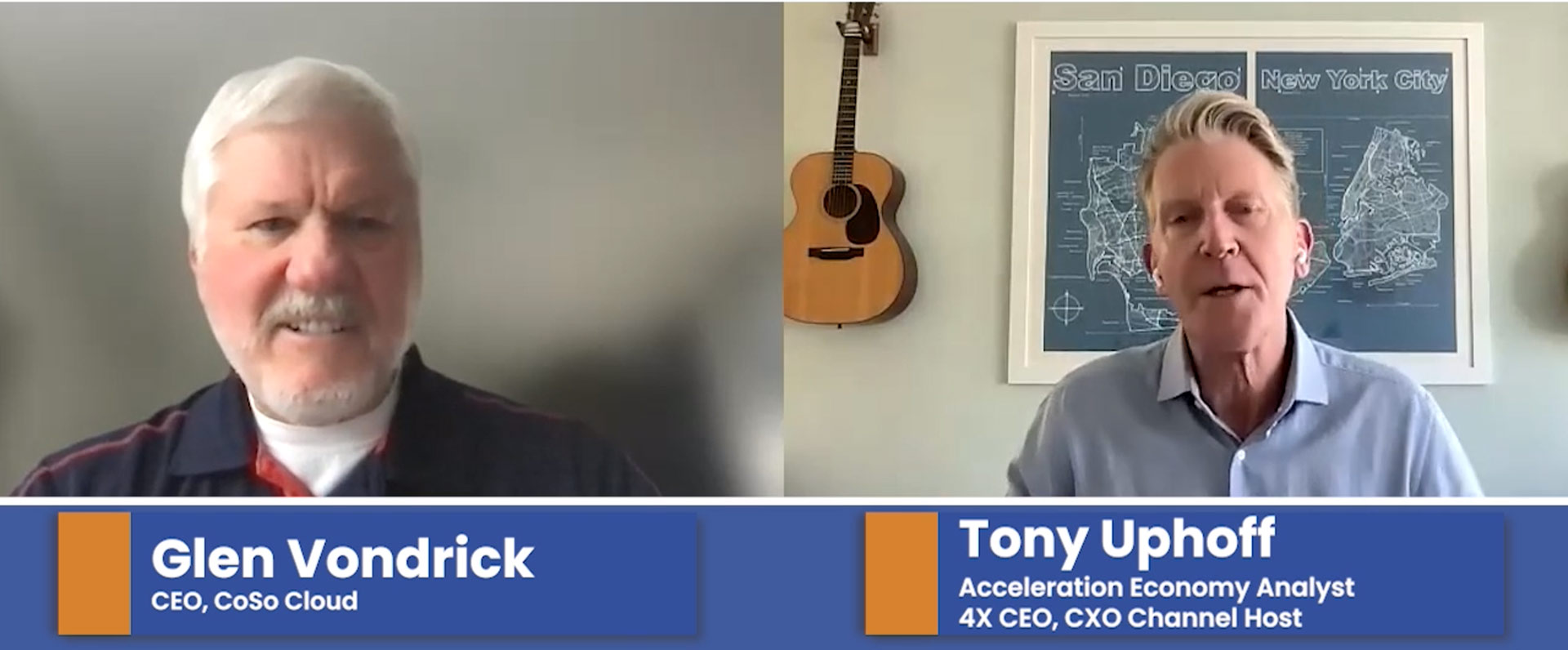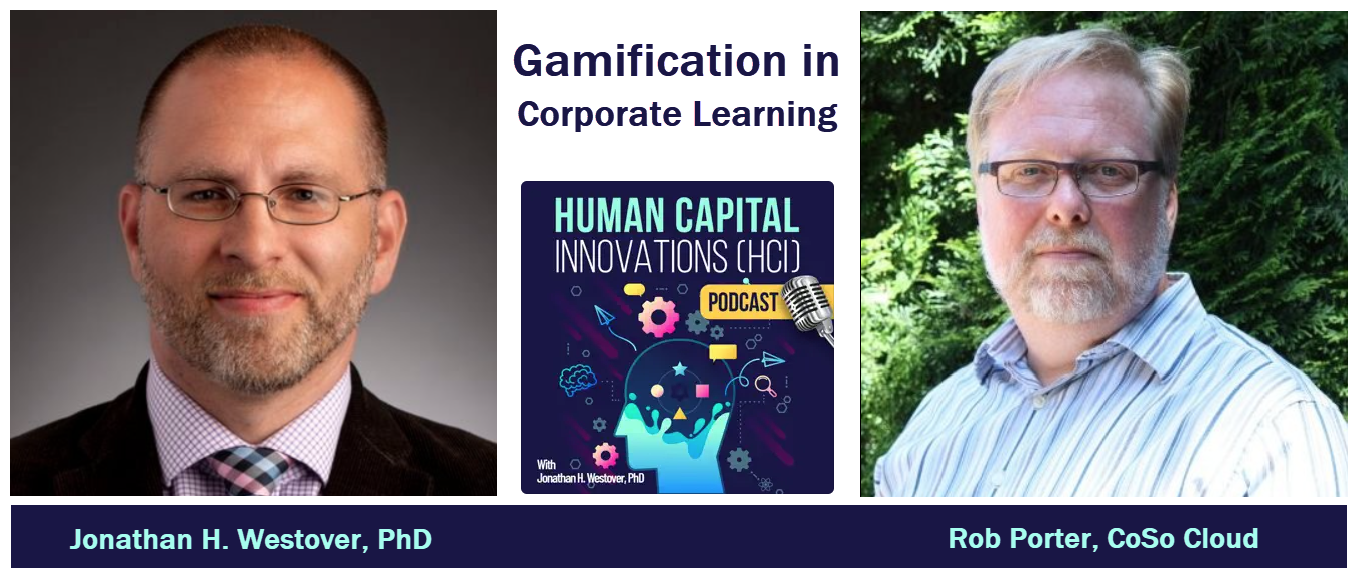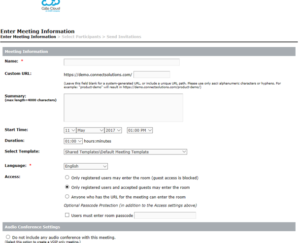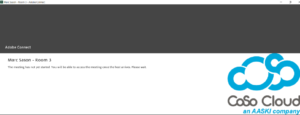Tips for Securing Your Adobe Connect Meeting
May 24, 2017
Tips to make your Adobe Connect Meetings EXTRA Secure!
Almost daily, you can wake up, check the news, and read yet another story of some company or organization getting hacked, and suddenly, hacked content, leaked content, classified content all becomes public knowledge – ruining reputations and lives along the way.
Let’s think about security in your Adobe Connect Meeting, Event, or Seminar Room. Your sessions probably discuss a lot of personal and proprietary information – from financial data and customer names to product development strategies and maybe even competitive information.
At CoSo, my clients are Federal and State Government organizations and cyber security is, understandably, at the forefront of their minds! Their meetings involve vital information about our government policies, procedures, strategies, and other critical information to help keep our country running – and, more importantly, safe!
As CoSo Cloud General Manager Glen Vondrick recently mentioned in his article on eLearning Industry, this type of sensitive information could easily be used against our nation by enemies of the state. So that the information can be easily disseminated to numerous employees, these sessions are often recorded, archived, and distributed throughout their organizations for future reference, ensuring that this information is not exposed just once, but multiple times. And whether the data is deliberately hacked or inadvertently mishandled, its exposure puts the organization, its people, and the people they serve at risk.
Will it be used by a competitor to give itself an unfair advantage over you? Will it be posted on Wikileaks to unveil a government agency’s secrets to the world? Will it be held for ransom, to embarrass, to blackmail, to kill?
Unfortunately, we’ve seen this happen numerous times in recent history.
Just last week, ransomware known as “WannaCry” targeted over 230,000 computers using Microsoft Windows operating systems in over 150 countries, bringing hospitals and manufacturing companies to a standstill.
Also recently, hackers stole copies of the yet-to-be-released film, “Pirates of the Caribbean: Dead Men Tell No Tales” and the latest season of Netflix’s hit show “Orange is the New Black,” and threatened to release them unless their financial demands were met.
The threat is real, it happens, and it KEEPS HAPPENING.
And while many organizations conduct online training sessions to educate their workers about information security, but they aren’t giving a lot of thought to how secure those sessions are.
This is a great time to remind you, the reader, that CoSo Cloud has gone the extra mile to ensure that all data is safe! CoSo Cloud is FedRAMP certified – critical to Federal Government Cloud security, as well as SOC 2 Certified, HITRUST and HIPPA Compliant.
Coming back to your Adobe Connect sessions, here are several quick tips and tricks that our clients use to ensure an additional layer of security for their virtual training sessions:
-
Adding your Privacy and Security Notice right to your Adobe Connect Home Page
Several of our clients have uploaded their business logo which has also been Photoshopped to include their Privacy and Security notice as part of the image right to their home page.
-
Single Sign-On
Many of our clients utilize Single Sign-On (SSO) internally, which allows their users to log into one site that then allows them automatic access to all other applications they may use throughout the day.
One of the best things about implementing Single Sign-On is that it allows IT administrators to reset or revoke users with a single stroke across all company-owned properties.
-
Restricted Access for Attendees
When creating a new meeting within Adobe Connect, a Meeting Host can set the Access Parameters for additional security, only allowing registered attendees that they invite to attend meetings, and even setting up an additional unique password that all attendees are required to enter prior to being allowed to join the session.
An “Accepted guest” is anyone who has not previously registered for the session. When they attempt to join the meeting as a “Guest,” they will be taken to this screen (shown below), referred to as the “Lobby.” A notification will pop up for the Host, letting them know that the guest is requesting access, and the Host can approve or deny this request.
-
Requiring User-Login to access recorded content
After a meeting is recorded, the Meeting Host can email a link to the recording to all attendees. Through Adobe Connect, you can set the recording’s access to “Private,” which requires a user to log into their Adobe Connect account to view the recording.
-
Requiring security access cards (PIV, for example) or badges that govern a user’s physical movements
Most, if not all, government agencies have security measures in place to help track an employee’s movements and terminals they access throughout their workday. Access to certain areas of the office can even be restricted so a badge is able to only open certain doors and provide restricted access to certain terminals necessary for a user to perform their duties.