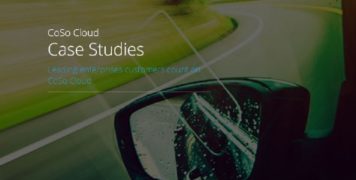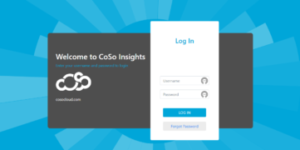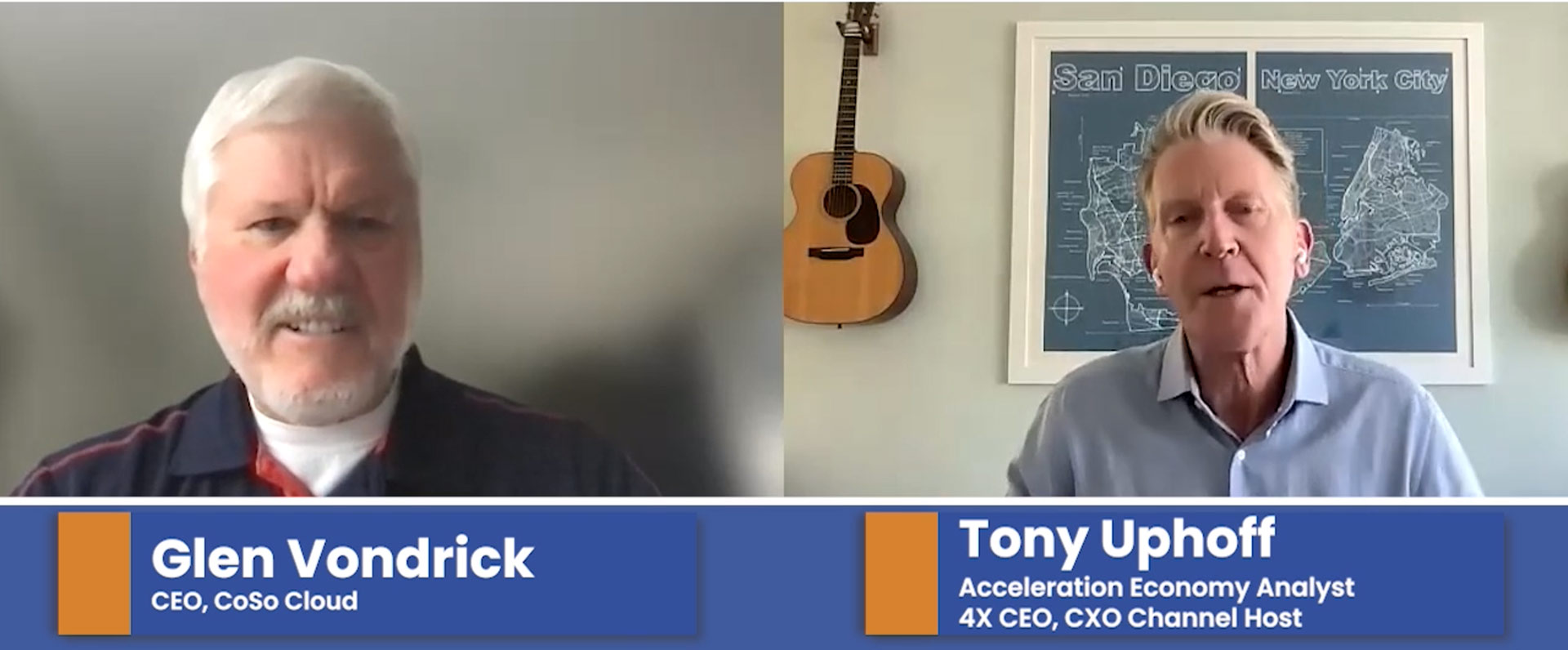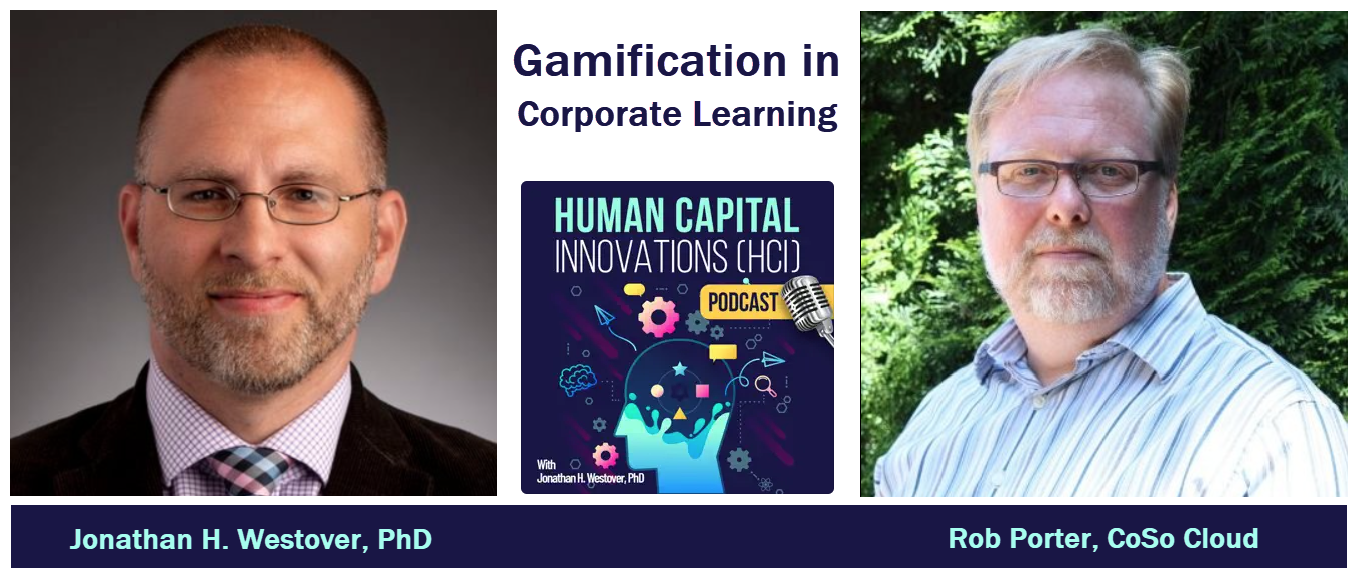Adobe Connect Mobile: Uses beyond mobile
June 15, 2017
An unlikely ally in non-mobile situations
The first time most people hear about the Adobe Connect Mobile app is usually the last time they really think about it. It’s often relegated to an “in case of emergency” role, where it’s whipped out when you’re running unexpectedly late to a meeting that you “have” to attend, and that’s only if you’ve taken the time to install the app in advance, and most of us haven’t. But there are some great creative uses for the Mobile App that aren’t intuitive, but can be very useful once you know about them.
The first is what people often call The Clicker. If you’ve ever presented to an audience in an auditorium, you may have found it useful to have a handheld “clicker” to allow you to move forward and backward through your slides without having to rely on another person. I sometimes use this trick when I don’t want to be tethered to my laptop or a podium when presenting to audiences where some are remotely viewing the Connect room and others are in an auditorium setting or large conference room right in front of me. It’s nice to be able to move around, and still control your slides. By logging into the meeting on via the mobile app, I have hand-held control of my slides and I can focus on the audience in front of me.
Another use I’ve found for the Mobile App is as a Host backup. This is particularly useful if I’m presenting as a solo host, and I’m on a network whose stability I might not have faith in. In cases like these, I’ll often start the meeting as a Host via my laptop using the local network, and then log in again as a Host via my Mobile App. This has saved me on more than once occasion when the network my laptop is on has dropped. Instead of having to restart the meeting or log in, I can seamlessly pick up using the Mobile App that’s logged in via my phone (not WiFi).
The last creative use that has been to use the Mobile App as a roving mic & camera, in the large auditorium setting. It’s much more engaging for remote folks if they can see and hear people who may be asking questions from the back of the auditorium or conference room. The Mobile App can facilitate this. If during Q & A (and this relies on having a robust local WiFi network), the host walks up to the questioner and holds their smartphone up, the questioner can ask their question in a way that can be shared to all in the Connect room. It takes some practice and is best done using a camera that allows the Host to see what’s being transmitted, but if you ensure there is a single audio feed to prevent feedback, this trick can be used to ensure verbal questions are recorded and that the questioners are seen by all.